Microsoft Word is a top choice for editing documents, perfect for both beginners and pros. Developed by Microsoft, it lets users craft anything from simple notes to complex reports. It works well with other Microsoft Office apps, making it great for both personal and work use. Word offers rich text options and tools for working together, making it key for both people and companies.
Key Takeaways
- Microsoft Word is essential for efficient document editing.
- The software provides versatile word processing capabilities.
- Integrated with Microsoft Office for enhanced functionality.
- User-friendly interface suitable for all skill levels.
- Advanced features support effective collaboration.
Introduction to Microsoft Word
Microsoft Word has been a leading writing software since 1983. It’s part of the Microsoft Office suite. It was made for easy document editing. This lets users make many types of text documents easily. Over time, it added features for images, graphics, and tables. This makes it great for complex documents.
Microsoft Word is very important in the digital world today. It’s used for school, work, and personal projects. It makes formatting and editing text easy. This boosts productivity and makes information look better. People keep finding new ways to use Microsoft Word. It’s a reliable tool for any writing task.
Key Features of Microsoft Word
Microsoft Word offers a range of key features that boost both experience and productivity. These tools help users get around more easily. It’s good for those wanting to know the platform better.
User-Friendly Interface
One of the biggest perks of Microsoft Word is its easy-to-use interface. The ribbon toolbar makes finding commands simple, allowing quick tool access. This setup is great for all users, making even complex features easy.
Users can also set up their workspace to their liking. They can put tools they use a lot in easy reach. This makes work faster and more efficient.
Text Formatting Options
Microsoft Word gives users many ways to change their text. You can change the font, size, color, and styles like bold, italic, and underline. This makes documents look good.
There are also advanced ways to format, like headings, lists, and aligning text. These improve how readable a document is.
Collaboration Tools
Word’s collaboration tools make working together easy and smooth. Many people can edit a document at once. They can make real-time edits, add comments, and track changes.
This creates a lively and engaging work environment. It’s perfect for detailed group tasks.
The Importance of Word Processing
Word processing is key in today’s document creation. It simplifies creating high-quality documents for people and organizations alike. Tools like Microsoft Word help streamline work. This way, users can concentrate on what to write, not how to write it.
Efficiency in Document Creation
Word processing software boosts efficiency. It comes with spell check, auto-correction, and templates which make drafting documents faster. Also, being able to edit and revise on the go removes the usual writing barriers. It not only saves time but also cuts down on paper use, helping the planet.
Enhancing Professional Communication
Clear communication is crucial in any professional area. Microsoft Word helps meet this need with lots of formatting tools. These tools help users lay out information clearly. Documents become well-structured, showing professionalism and delivering messages right.
Adding bullet points, numbered lists, and headings grabs the reader’s attention. It also makes the content easier to understand.
| Feature | Benefit |
|---|---|
| Templates | Reduces time spent on layout and design for faster document creation. |
| Collaboration Tools | Enhances teamwork and real-time editing for improved outcomes. |
| Formatting Options | Enables clear presentation and structured professional communication. |
| Spell Check | Helps maintain accuracy and professionalism in written documents. |
Utilizing Microsoft Office with Word
Microsoft Word is a critical part of Microsoft Office. It makes editing documents easy and works well with other Office tools. This means you can move data around easily. For example, adding Excel charts to Word documents makes your data look better and easier to understand.
Also, when you make presentations in PowerPoint, you can use info from Word. This helps documents and slides support each other smoothly. It leads to better workflow, letting you focus more on making content than on dealing with tech problems.
Using these functions can boost how much you get done. By using features from the whole Microsoft Office suite, managing tasks gets easier and the quality of your work gets better. With Microsoft Word and other Office apps, your workflow becomes more efficient, resulting in a professional and unified final project.

| Application | Functionality | Benefits |
|---|---|---|
| Microsoft Word | Document editing | High-quality text formatting and layout control |
| Microsoft Excel | Data analysis | Advanced mathematical functions, data visualization |
| Microsoft PowerPoint | Presentations | Visual storytelling and effective communication of ideas |
| Microsoft Outlook | Email management | Organized communication, calendar integration |
Advanced Editing Tools in Microsoft Word
Microsoft Word has advanced editing tools that make writing better. These tools help in making documents more accurate and efficient. Features like tracking changes and mail merge stand out.
Tracking Changes
The tracking changes feature is vital for reviewing documents. It lets users see and decide on changes easily. This feature helps teams work together and stay transparent. It’s very useful when many people work on the same document. It makes discussing and improving document quality easier.
Mail Merge Functionality
Mail merge in Microsoft Word streamlines creating personalized bulk documents. It lets users add data from Excel into letters, labels, and envelopes. This makes sending out many mailings efficient and personal. It’s great for marketing, invites, and more. This tool saves time and lowers the chance of mistakes.
Templates for Every Need
Microsoft Word is well-known for its wide selection of templates. These templates are perfect for both work and personal projects. They make creating documents quick and easy. This means you can share your ideas in a clear and attractive way.
Customizable Layouts
Microsoft Word lets you change templates to fit your needs. Whether it’s a simple note or a complex report, these layouts make your work look great. You can change fonts, colors, and more to make each document your own.
Pre-made Designs for Quick Use
If you’re short on time, Word has ready-to-use designs too. These templates are made by professionals and include everything you need for high-quality documents. You can create something amazing fast, without sacrificing how good it looks, even when you’re in a hurry.
Text Formatting Techniques
Learning how to format text in Microsoft Word is key for making documents look sharp and professional. You can make certain points stand out by using various fonts and styles. Bullet points help break up complex info, so it’s easier to understand the main ideas.
Fonts and Styles
In Microsoft Word, there’s a huge selection of fonts and styles available. This makes it easy to find the right look for any document. You can also set up custom styles. This ensures your formatting is consistent throughout. Here are some options:
- Bold for emphasis
- Italics for important notes
- Different sizes of fonts establish order
When you tweak fonts and styles, your documents pop. They’re more captivating and easier to follow. This makes your presentation or message stand out.
Bullet Points and Numbering
Bullet points and numbering sort information in a clear way. In Microsoft Word, making lists is easy and it really helps with clarity. See how they improve your documents:
- They divide complex ideas into manageable chunks
- They spotlight crucial points without long text blocks
- They let readers scan information quickly
Good formatting, including the smart use of bullet points, boosts the quality of your documents.
| Technique | Description | Benefits |
|---|---|---|
| Fonts | Wide range to choose from | Makes documents visually attractive |
| Styles | Ensures consistent application of rules | Keeps the look uniform |
| Bullet Points | An easy way to list items | Clarifies complex information |
| Numbering | Orders lists for clarity | Helps organize ideas and steps |
Collaboration Features Overview
Microsoft Word’s collaboration tools help teams work together better on documents. These tools have changed how we share documents, making teamwork more efficient. With real-time editing and easy commenting, teams can work smoothly and reach their goals quickly.
Real-Time Editing
Real-time editing is a key feature in Microsoft Word for teamwork. It lets many users work on the same document at the same time. This helps teams see updates immediately. It cuts down on confusion, speeds up work, and helps everyone stay on the same page without long email discussions.
Commenting and Annotations
Microsoft Word also offers powerful commenting and annotation options. Users can add comments or suggestions without changing the main text. This keeps the original content safe while letting teams talk and give feedback easily. Clear annotations make reviewing documents simpler and help teams work together better.
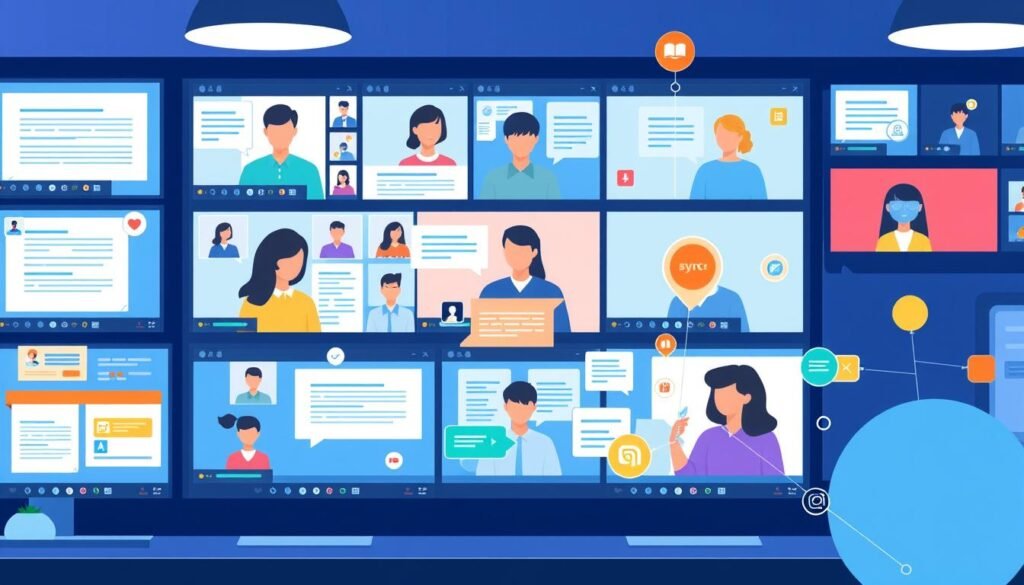
Accessibility Features in Microsoft Word
Microsoft Word is a leading word processor, thanks to its many helpful accessibility features. These tools make the program more inclusive. They help people with different needs use Word easily. This includes those with vision problems or those who need assistive tech.
The accessibility checker is a vital tool. It looks for issues that could make documents hard to use. Then, it suggests ways to fix these issues. This helps ensure everyone can interact with the documents well.
Another key feature is screen reader support. It helps people who are blind or have low vision to understand documents by reading the text aloud. Users can also change how things look on screen. They can adjust layout and colors to make reading easier.
Here’s a brief look at some of Microsoft Word’s helpful features:
| Accessibility Feature | Description | Benefits |
|---|---|---|
| Accessibility Checker | Identifies and suggests fixes for accessibility issues. | Improves overall document usability. |
| Screen Reader Support | Compatibility with screen reading software. | Enhances navigation for visually impaired users. |
| Customizable Viewing Options | Adjustable font sizes and color contrasts. | Supports varied user preferences for better readability. |
Security and Privacy Options
In today’s digital world, keeping sensitive information safe is crucial. Microsoft Word offers strong security features to protect your documents. These features prevent unauthorized access and changes. They are perfect for both individuals and businesses needing to manage documents securely.
Document Encryption
Document encryption in Microsoft Word keeps confidential data safe by allowing only authorized users to access it. It helps avoid data breaches and follows privacy laws. Encrypting a document ensures the safety of sensitive information. This is essential for organizations dealing with private data. It brings confidence that only approved people can reach this information.
User Permissions
Microsoft Word lets document creators control who can edit, comment, or see a document. This is crucial for keeping a document’s integrity in teams. By setting clear user permissions, unwanted changes are avoided. This keeps the document’s original purpose intact. These security features allow for careful management of sensitive data. They support secure teamwork.
Tips for Mastering Microsoft Word
Getting better at Microsoft Word means learning tricks to work faster and smarter. Knowing specific tips can really boost your skills. It helps you move around the program like a pro.
Keyboard Shortcuts
Using keyboard shortcuts can greatly improve your speed in Microsoft Word. These shortcuts help you do tasks quickly and easily. Check out this table for some top keyboard shortcuts:
| Action | Shortcut |
|---|---|
| Open Document | Ctrl + O |
| Save Document | Ctrl + S |
| Print Document | Ctrl + P |
| Undo Action | Ctrl + Z |
| Redo Action | Ctrl + Y |
| Select All | Ctrl + A |
Exploring Add-Ins
Looking into add-ins for Microsoft Word is another smart move. Add-ins add new features to the program, giving you tools for specific needs. Whether it’s for checking grammar or managing references, the right add-ins make your work easier.
Conclusion
Microsoft Word stands out as a top choice for creating and editing documents. It’s loved for its simple design and wide range of features. Whether you’re writing a quick note or a detailed paper, it’s perfect for both students and professionals. This software makes writing both easy and fun.
This platform offers strong collaboration tools and editing options. These features help people work together better and boost your own work quality. Using Microsoft Word, you can make your writing look professional. It also helps you communicate more effectively.
Learning how to use Microsoft Word well can greatly improve how you write. It leads to clearer, more organized documents. Thanks to constant updates, Microsoft Word stays at the forefront of document editing tools. It’s a must-have for anyone serious about writing.
